Jenkins Installation
Table of Contents
Devops - This article is part of a series.
We will take a look at how to install Jenkins. Jenkins is typically run as a standalone application in its own process with the built-in Java servlet container/application server (Jetty).
We will look at a one of the easiest ways to install Jenkins using docker.
Docker #
One of the easiest ways is to just run the below docker command. We will get the latest offical jenkins image pulled and created. We map the home path as a persistent volume to retain our configurations.
docker run -p 8080:8080 -p 50000:50000 -v ${pwd}:/var/jenkins_home jenkins/jenkins
You will see get a console output printing the auto generated password.
Alternatively, you can get the password from /var/jenkins_home/secrets/initialAdminPassword folder. Since we have mapped to our current directory, password can be found there as well.

Next, we can access the Jenkins application via http://localhost:8080. (Since I am running off a Virtual Server, I am accessing through the server IP below)
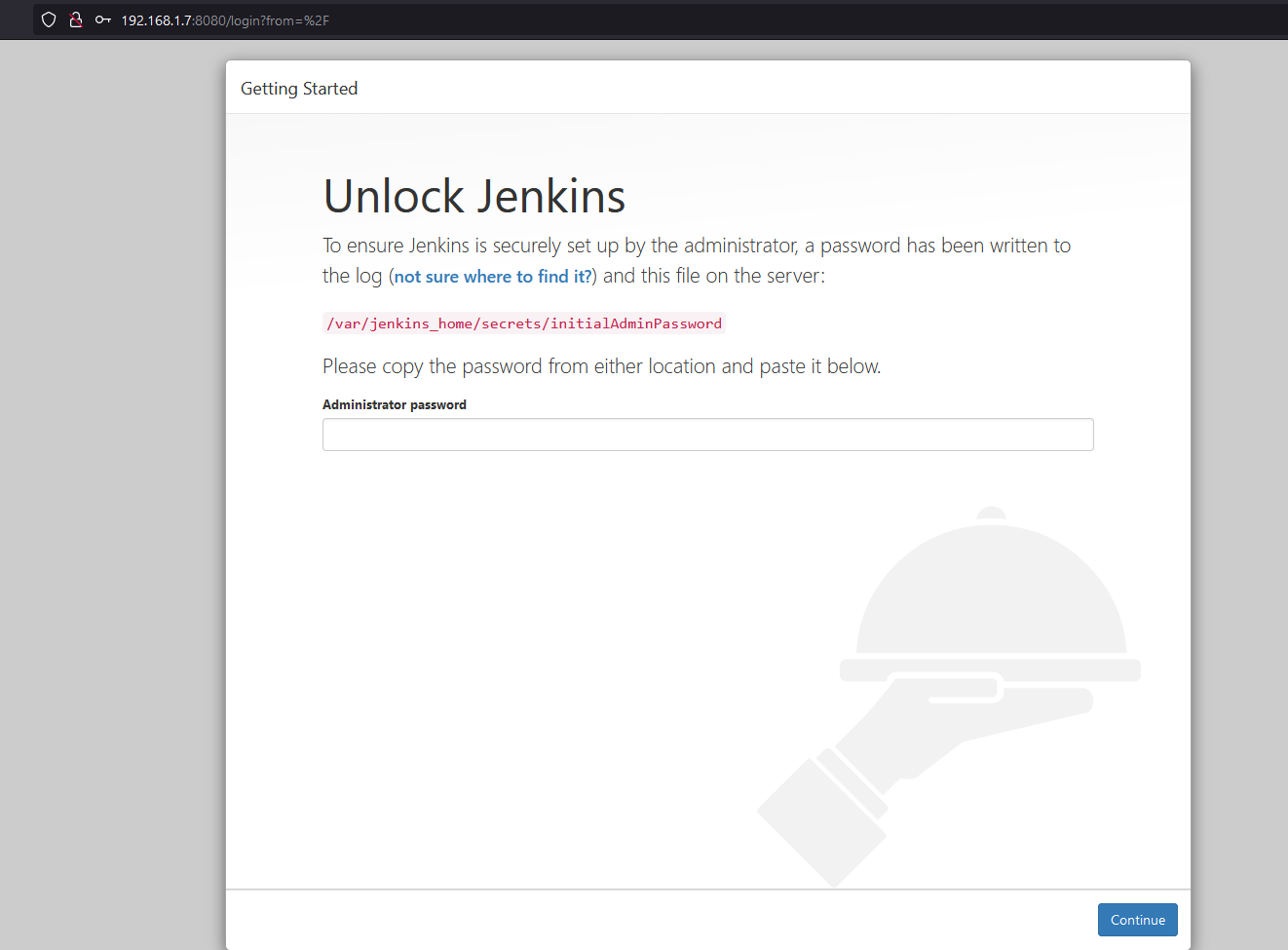
That’s it, we have a fresh jenkins instance up and running for our configuration. Further, we can proceed to install required plugins and create our first admin user.